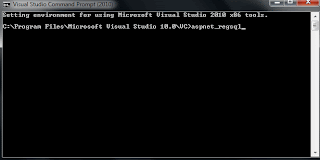First Downoad MsChart.exe from
http://www.microsoft.com/downloads/en/details.aspx?FamilyID=130f7986-bf49-4fe5-9ca8-910ae6ea442c
Run MsChart.exe and chart tools will be added to VS 2010 in Data Tab-
Drag And Drop Chart Tool
Add a TempImages folder in your application.
From Smart Tag of Chart Control You Can Choose Chat Type Like Line And spline etc.
In Default.aspx page--
<asp:Chart ID="Chart1" EnableViewState="True"
ImageStorageMode="UseImageLocation" ImageLocation="~/tempImages/ChartPic_#SEQ(300,5)"
ImageType="Jpeg" Height="400px"
Width="900px" runat="server" BackColor="MistyRose"
BackGradientStyle="TopBottom" BackImageTransparentColor="255, 128, 0"
BackSecondaryColor="192, 192, 0" BorderlineColor="Maroon" Palette="Berry">
<Series>
<asp:Series Name="Series1" ChartType="Line">
</asp:Series>
</Series>
<ChartAreas>
<asp:ChartArea Name="ChartArea1">
<AxisX LineColor="Brown" Title="Test Name" TitleFont="Verdana">
</AxisX>
<AxisY LineColor="Brown" Title="Percentage" TitleFont="Verdana">
</AxisY>
</asp:ChartArea>
</ChartAreas>
</asp:Chart>
How to bind a chart to a stored procedure in Asp.Net-> in code behind file means .aspx.cs file
private void bindChart() {
SqlConnection con = newSqlConnection(ConnectionString);
SqlCommand cmd = new SqlCommand();
cmd.Connection = con;
cmd.CommandText = "ProcedureName";
cmd.CommandType = CommandType.StoredProcedure;
DataTable dt = new DataTable();
SqlDataAdapter da = newSqlDataAdapter(cmd);
da.Fill(dt);
Chart1.DataSource = dt;
Chart1.Series["Series1"].XValueMember = "Test";
Chart1.Series["Series1"].YValueMembers = "Percentage";
Chart1.DataBind(); }
How to change the color and Increase thickness of line generated in chart-
Chart1.Series["Series1"].BorderWidth = 5; --For Thickness of line
Chart1.Series["Series1"].Color = System.Drawing.Color.Green; -- For Line color
In Web.Config->
<system.web>
<httpHandlers>
<remove path="*.asmx" verb="*"/>
<add path="*.asmx" verb="*" type="System.Web.Script.Services.ScriptHandlerFactory, System.Web.Extensions, Version=3.5.0.0, Culture=neutral, PublicKeyToken=31BF3856AD364E35" validate="false"/>
<add path="*_AppService.axd" verb="*" type="System.Web.Script.Services.ScriptHandlerFactory, System.Web.Extensions, Version=3.5.0.0, Culture=neutral, PublicKeyToken=31BF3856AD364E35" validate="false"/>
<add path="ScriptResource.axd" verb="GET,HEAD" type="System.Web.Handlers.ScriptResourceHandler, System.Web.Extensions, Version=3.5.0.0, Culture=neutral, PublicKeyToken=31BF3856AD364E35" validate="false"/>
<add path="ChartImg.axd" verb="GET,HEAD" type="System.Web.UI.DataVisualization.Charting.ChartHttpHandler, System.Web.DataVisualization, Version=3.5.0.0, Culture=neutral, PublicKeyToken=31bf3856ad364e35" validate="false"/>
</httpHandlers>
</system.Web>